关闭 vscode 的 打开的编辑器(open editor) 中显示路径 Custom CSS and JS
关闭 vscode 的 打开的编辑器(open editor) 中显示路径 , 实在是看起来太杂乱了, 查了一下, 官方不提供配置, 只能自己想办法:
安装扩展 Custom CSS and JS
shift-command-p 进行开启 Enable Custom Css And JS
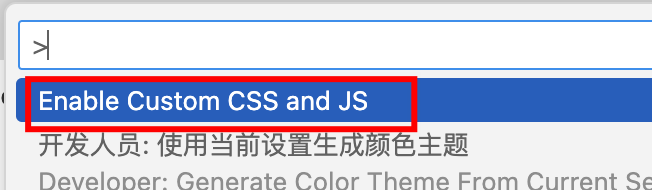
搜索settings.json 首选项, 打开用户设置 (json)
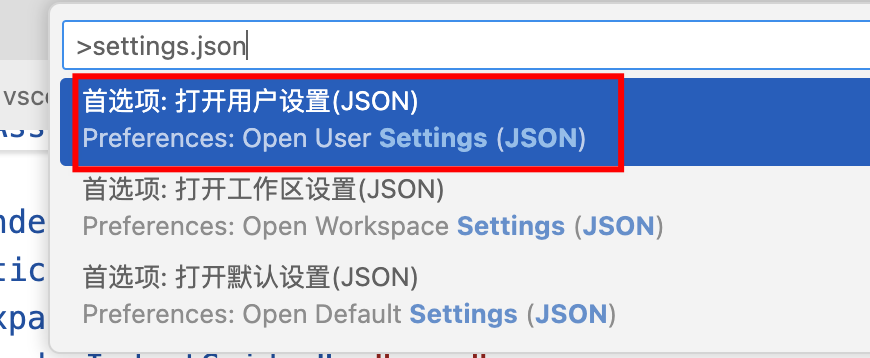
添加类似:
"vscode_custom_css.imports": [
"file:///Users/xxx/vscode-custom.css"
]
5. vscode-custom.css 内容:
/* 这是vscode自定义样式 */
.monaco-icon-label>.monaco-icon-label-container>.monaco-icon-description-container>.label-description {
font-size: .9em;
margin-left: .5em;
opacity: .7;
white-space: pre;
display: none !important;
}
最佳实践:
.monaco-icon-label>.monaco-icon-label-container>.monaco-icon-description-container>.label-description {
font-size : .9em;
margin-left: .5em;
opacity : .7;
white-space: pre;
display : none !important;
}
.open-editors .monaco-list .monaco-list-row {
display : flex;
padding-left: 2px !important;
}
.editor-container .monaco-editor .margin-view-overlays .line-numbers {
left: 8px !important;
}
.editor-container .monaco-scrollable-element.editor-scrollable.vs-dark.mac {
left: 50px !important;
width: calc(100% - 50px) !important;
}
.editor-container .settings-editor .monaco-scrollable-element.editor-scrollable.vs-dark.mac {
left : 0px !important;
}
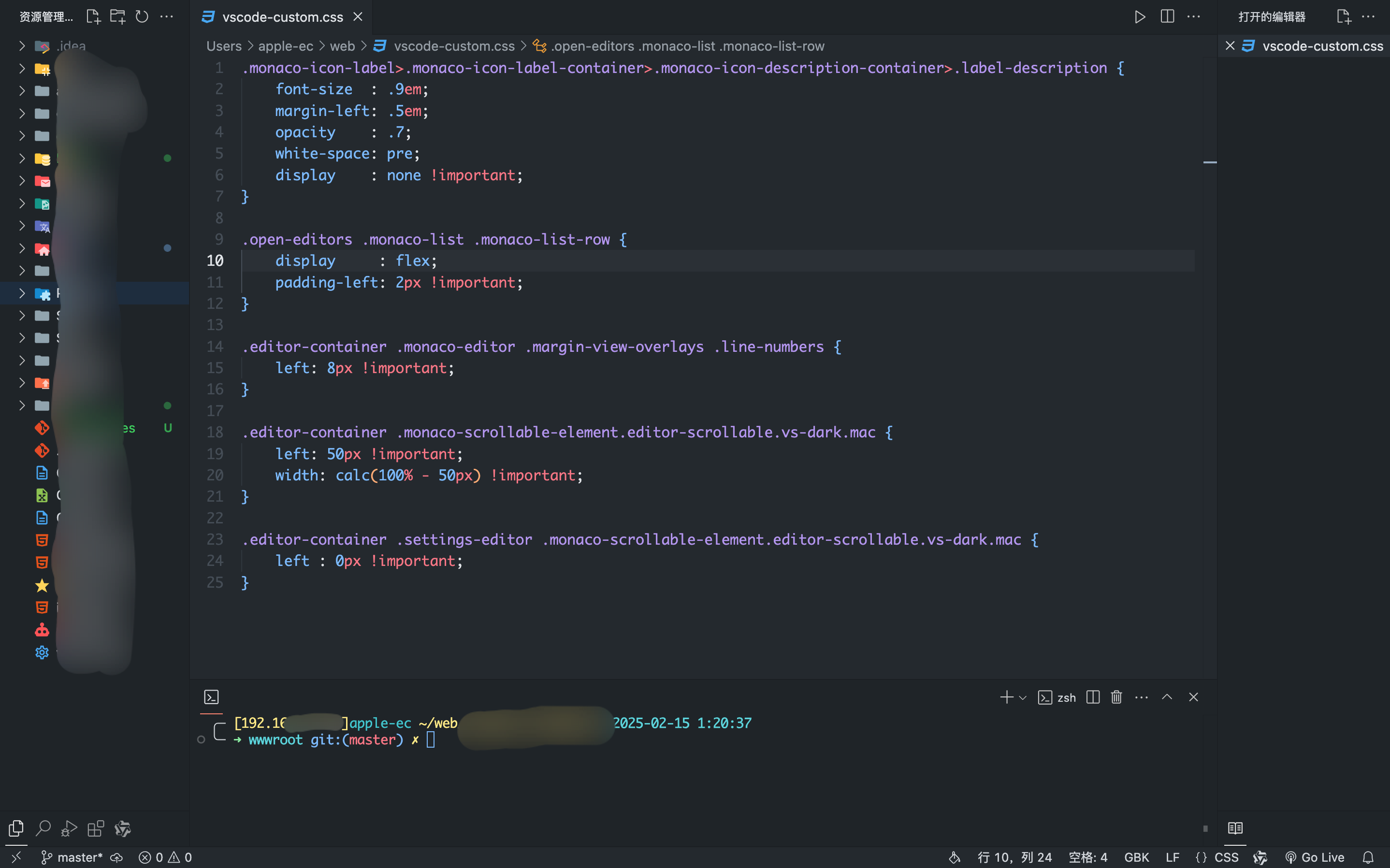
Custom CSS and JSSPECIAL NOTE: If Visual Studio Code complains about that it is corrupted, simply click “Don't show again”.NOTE: Every time after Visual Studio Code is updated, please re-enable Custom CSS.NOTE: Every time you change the configuration, please re-enable Custom CSS.Starting from extension version 6.0, to be compatible with VSCode 1.58, the CSS/JS files being applied will be inlined into VSCode's workbench.
Custom CSS to your Visual Studio Code. Based onrobertohuertasm’svscode-icons.
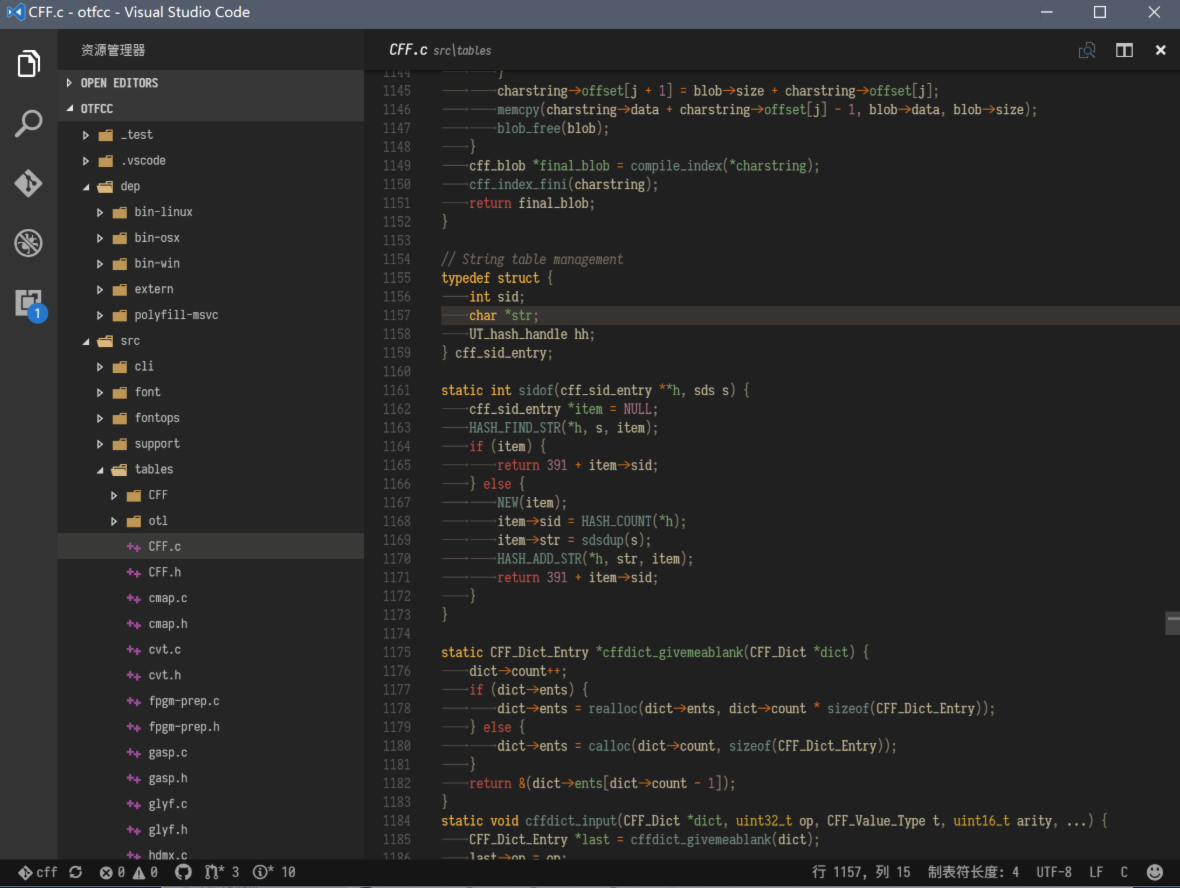
Getting Started
Install this extension.
Add tosettings.json:
"vscode_custom_css.imports": [""]
VERY IMPORTANT: Items invscode_custom_css.importsmust beURLs. Plain file paths areNOT URLs.
Windows File URL Example:file:///C:/Users/MyUserName/Documents/custom.css
TheC:/part isREQUIRED.
MacOS and Linux File URL Example:file:///Users/MyUserName/Documents/custom.css
See herefor more details.
Restart Visual Studio Code with proper permission to modify itself:
Windows: Restart with Administrator Permission.
MacOS and Linux: See instructions below.
Activate command "Reload Custom CSS and JS".
Restart.
Extension commands
As you know to access the command palette and introduce commands you can useF1(all OSes),Ctrl+Shift+P(Windows & Linux) orCmd+Shift+P(OS X).
Enable Custom CSS and JS: It enables custom CSS and JS URLs listed in “vscode_custom_css.imports”, an array containing URLs of your custom CSS and JS files, in your user settings.
Disable Custom CSS and JS: It will disable custom CSS.
Reload Custom CSS and JS: Disable and then re-enable it.
Windows users
In Windows, make sure you run your Visual Studio Code in Administrator mode before enabling or disabling your custom style!
Mac and Linux users
The extension would NOT work if Visual Studio Code cannot modify itself.The cases include:
Code files being read-only, like on a read-only file system or,
Code is not started with the permissions to modify itself.
You need to claim ownership on Visual Studio Code's installation directory, by running this command:
sudo chown -R $(whoami) "$(which code)" sudo chown -R $(whoami) /usr/share/code
The placeholder<Path to Visual Studio Code>means the path to VSCode installation. It is typically:
/Applications/Visual Studio Code.app/Contents/MacOS/Electron, on MacOS;
/Applications/Visual Studio Code - Insiders.app/Contents/MacOS/Electron, on MacOS when using Insiders branch;
/usr/share/code, on most Linux;
/usr/lib/code/or/opt/visual-studio-codeon Arch Linux.
Mac and Linux package managers may have customized installation path. Please double check your path is correct.
Variables
File URIs support VSCode variables like:${userHome}. It just replaces supported variables with their values before parsing into a file path. Supported variables are:
${cwd}
${userHome}
${execPath}
${pathSeparator},${/}
It also supports env variables like${env:ENV_VAR_NAME}and you can specify a fallback value like${env:ENV_VAR:defaultvalue}
Example
"vscode_custom_css.imports": ["file://${userHome}/.config/vscode-styles.css"]
Disclaimer
This extension modifies some Visual Studio Code files so use it at your own risk. Currently, icons are not supported by the extension functionality that Visual Studio Code provides so this extension solves this issue by injecting code into:
electron-browser/index.html.
The extension will keep a copy of the original file in case something goes wrong. That's what the disable command will do for you.
As this extension modifies Visual Studio Code files, it will get disabled with every Visual Studio Code update. You will have to enable icons again via the command palette.
Take into account that this extension is still in beta, so you may find some bugs while playing with it. Please, report them tothe issues section of the Github's repo.
Please, leave a review if you can, so the Visual Studio Code Team can know that this is a very demanded feature and, maybe, they can then provide a proper way to extend the IDE regarding icons and customizations soon enough. ;D
More file extensions will be supported shortly!